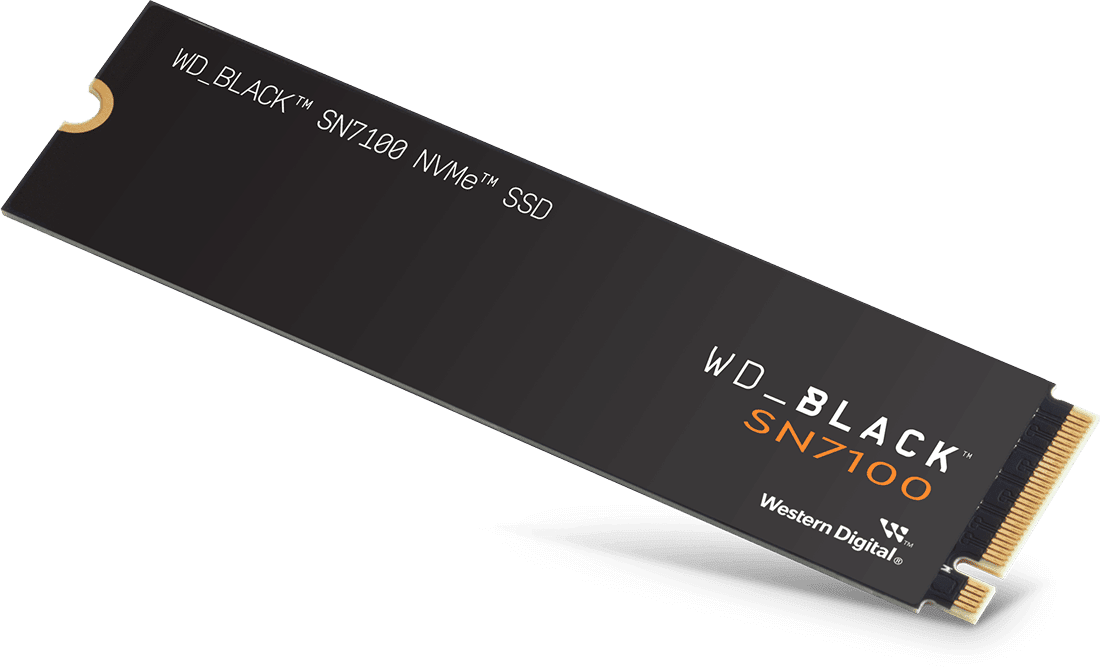$i18n{business.forBusiness}
Boost Laptop Efficiency for a More Productive Workflow
Upgrading a Windows® laptop to a Sandisk M.2 NVMe SSD expands capacity, streamlines workflow, and increases performance. Follow this guide to upgrade your laptops' internal M.2 SSD.
Materials Needed
- Sandisk M.2 NVMe internal SSD
- Crosshead screwdriver
- External USB M.2 NVMe enclosure
- Small plastic prying tool (optional)
Recommended Software
- Acronis® True Image™ for Sandisk – Free Download
- Sandisk Dashboard app – Free Download
Why Upgrade Your Laptop to an M.2 SSD
Unleash Speed
M.2 SSDs, especially with NVMe, offer faster read and write speeds compared to SATA SSDs or HDDs. Achieve faster boot times, high-speed file transfers, and reduced lag running programs and applications with an M.2 SSD.
Maximize Efficiency
With no moving parts (unlike HDDs), M.2 SSDs are completely silent and less prone to mechanical failure. They consume less power than traditional hard drives, which helps to extend battery life and reduce heat generation.
Embrace Simplicity
Small and thin, M.2 SSDs are ideal for laptops, especially ultrabooks or slim models with limited internal space. They also require no cables and connect directly to the motherboard, meaning no more SATA cables and a cleaner installation.
Step-by-Step Guide to Upgrade Your Laptop Internal M.2 SSD
Follow along below or watch the video.
Before You Begin
Check SSD Compatibility with Your Laptop
If you're not sure, go to Sandisk Support to understand what SSD options are available to you.
Back Up Your Data
It's important to back up your data before upgrading your laptop SSD. You can use a Sandisk external SSD to create a backup of your data.
Download the Recommended Software
The recommended software will help streamline the SSD upgrade process.
Determine the Number of M.2 Slots
Have a single M.2 slot?
Continue to Path A.
Have double M.2 slots?
Continue to Path B.
Path A: Steps for Upgrading Your Laptop SSD with a Single M.2 Slot
You have now upgraded your PC laptop with an M.2 NVMe SSD from Sandisk.
For more helpful tips, visit: Sandisk.com/Support.
Path B: Steps for Upgrading Your Laptop SSD with Multiple M.2 Slots
You have now upgraded your PC laptop with an M.2 NVMe SSD from Sandisk.
For more helpful tips, visit: Sandisk.com/Support.
Related Content
Disclosures
Sandisk and the Sandisk logo are registered trademarks or trademarks of Sandisk Corporation or its affiliates in the US and/or other countries. Western Digital is a registered trademark or trademark of Western Digital Corporation or its affiliates in the U.S. and/or other countries. Acronis and True Image are registered trademarks of Acronis International GmbH in the United States and other countries. The NVMe word mark is a trademark of NVM Express, Inc. All other marks are the property of their respective owners.
Product specifications subject to change without notice. Pictures shown may vary from actual products.