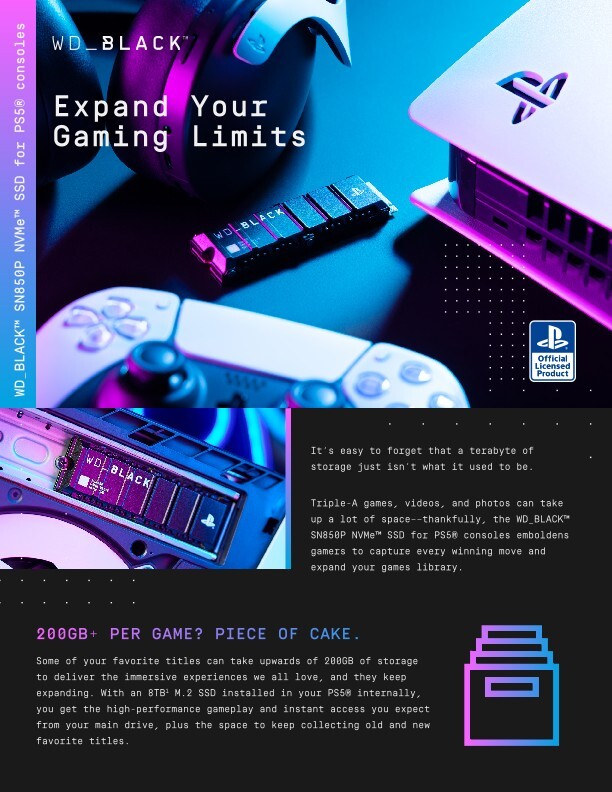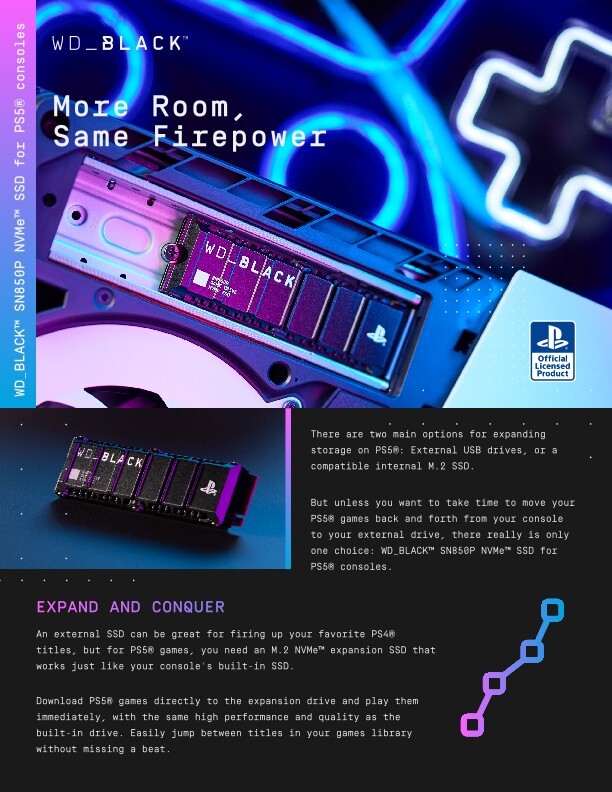Why You Should Expand Your PS5 Storage with an Internal M.2 SSD
PlayStation® 5 has an M.2 SSD expansion slot so you can add more storage to your console. Learn why M.2 SSDs — like the WD_BLACK SN850P SSD for PS5® — are the best choice for growing your game library.
At a Glance: WD_BLACK SN850P NVMe™ SSD for PS5®
Gamers have a lot of M.2 SSDs to choose from for their PS5® console.
Check out how the WD_BLACK SN850P NVMe SSD for PS5® stacks up:
Store up to 200 games
Add up to 8TB of storage to your PS5® console in a few simple steps. That’s space for 200 more PS5® and PS4® games with worry-free installation.
Read speeds up to 7300MB/s2
Take advantage of PCIe Gen4 NVMe read speeds up to 7300MB/s for a responsive and seamless gaming experience.
Officially licensed for PS5®
Designed specifically for PS5, the WD_BLACK SN850P transforms your gaming experience from the core of your console.
Why Choose M.2 SSDs to Expand PS5 Capacity
Officially licensed M.2 SSDs — like the WD_BLACK SN850P NVMe SSD — deliver more space, consistent performance, and guaranteed compatibility to your PlayStation® 5 storage expansion. It doesn’t hurt that they’re easy to install, too.
Capacity
More PS5® Storage is
Critical for Your Gameplay
You’ll store more games.
The PS5 M.2 expansion slot lets you add up to 8TB1 of additional storage. That’s more PS5® and PS4® titles and more in-game content.
You’ll spend less time waiting.
More capacity means you can stop deleting existing games from your console’s existing storage to make space for new ones.
You won’t take a performance hit.
With the right kind of M.2 SSD for added system storage, you can help eliminate excessive lag and load times on your PS5®.
Officially Licensed
Performance
M.2 SSDs for PS5® Perform Better Than External Drives
Play right from your drive.
An M.2 SSD can play PS5® games directly from your system storage. With an external drive, you’d need to transfer it back to your console — and wait.
Play well with others.
PlayStation® 5 consoles will recognize an M.2 SSD like the WD_BLACK SN850P immediately, so you can get back in the game right off the bat.
Play without lagging.
With an M.2 SSD built for the PS5® expansion slot, you’ll get more seamless performance without excessive lag or load times — as if it was your console’s own onboard storage.
Play right from your drive.
An M.2 SSD can play PS5® games directly from your system storage. With an external drive, you’d need to transfer it back to your console — and wait.
Play well with others.
PlayStation® 5 consoles will recognize an M.2 SSD like the WD_BLACK SN850P immediately, so you can get back in the game right off the bat.
Play without lagging.
With an M.2 SSD built for the PS5® expansion slot, you’ll get more seamless performance without excessive lag or load times — as if it was your console’s own onboard storage.
Performance
Compatibility
Officially Licensed M.2 SSDs are
Engineered for PS5®
Built for PS5® speeds.
An officially licensed M.2 SSD for PS5® will meet Sony’s minimum speed requirements for your console, so you can game without limits4.
Designed with PS5® software.
M.2 SSDs that are officially licensed are built with the same system software as PS5®, so you won’t have to worry about compatibility issues once you install the drive.
Crafted for PS5® heat.
Your PS5® is powerful, and extended gameplay can get hot. Officially licensed M.2 SSDs will have a heatsink built for PS5’s unique airflow — like the WD_BLACK SN850P.
Endless Expansion
Watch Us Install Our M.2 SSD for PlayStation® 5
If you’re ready to add more storage to your PS5® with an officially licensed M.2 SSD, check out our official WD_BLACK SN850P installation video to see how easy it is to add a new drive.
Learn to Install Your Own M.2 SSD for PS5® — Like the WD_BLACK SN850P
Make sure your PS5® is updated with the latest system software before you turn off the console and unplug the power cable. Then, follow these steps to install your drive and give your console a capacity boost.
Step 1: Remove the back panel
- Find the PS logo on your PS5®.
- Make sure that side of the console is facing down.
- Remove the panel. Grab its opposite ends, lift them up, and slide the panel down.


Step 2: Remove the M.2 socket cover
- Locate the white M.2 socket cover next to your PS5’s internal cooling fan.
- Remove the exterior screw.
- Then, remove the cover by lifting it up and sliding it off.
- Before installing the drive, locate the interior screw and standoff at the 110 mark.
- Remove the interior screw and the standoff located at that 110 mark.
- Insert the standoff at the 80 mark instead.
- Put the interior screw aside — you’ll need it during step 3.
Step 3: Insert the drive and screw it in
- Position your drive so that its metallic pins face the M.2 connector slot.
- Carefully push the drive into the slot until you hear and feel a click.
- Gently hold down the drive as you reinstall the interior screw.


Step 4: Reinstall the M.2 socket cover and back panel
- Take the socket cover and reinstall it by screwing it in with the exterior screw.
- Reinstall the back panel. Place it back on top of your PS5® and slide it into place.
- Power up your console, follow the installation prompts, and enjoy your new storage expansion.
WD_BLACK SN850P Installation FAQs

The PS5® SSD expansion slot is located beneath the side panels of the PlayStation® 5 console. To access it, carefully remove the side panel and locate the M.2 slot next to the cooling fan.
Detailed instructions are provided in the PlayStation® 5 user manual, or you can watch our installation video.
Need more help with installation?
Disclosures
Western Digital, the Western Digital design, the Western Digital logo, WD_BLACK, and the WD_BLACK logo are registered trademarks or trademarks of Western Digital Corporation or its affiliates in the U.S. and/or other countries. Sony, Playstation®, the Playstation® logo, and PS5® are registered trademarks or trademarks of Sony Interactive Entertainment Inc. Manufactured and distributed under license from Sony Interactive Entertainment Inc. or its affiliates. NVMe is a trademark of NVM Express, Inc. PCIe® is a registered trademark of PCI-SIG Corporation. All other marks are the property of their respective owners. Product specifications subject to change without notice. Pictures shown may vary from actual products.©2024 Western Digital Corporation or its affiliates. All rights reserved.
1. 1GB = 1 billion bytes and 1TB = one trillion bytes. Actual user capacity may be less depending on operating environment.
2. Number of games based on a 36GB average per game. The number of games will vary based on file size, formatting, other programs, and factors.
3. 1 MB/s = 1 million bytes per second. Based on internal testing; performance may vary depending upon host device, usage conditions, drive capacity, and other factors.
4. For Playstation® 5 system software compatibility, please visit the WD_BLACK Product Page.