for Business
Out of Xbox® Storage? Add an Expansion Card
Xbox® Series X|S is a powerful Xbox® — but your built-in storage can fill up fast. Here’s how an expansion card like the WD_BLACK C50 Storage Expansion Card for Xbox® can help.
Why Choose an Expansion Card to Boost Your Xbox® Storage
Why Choose the WD_BLACK C50 Expansion Storage Card for Xbox®


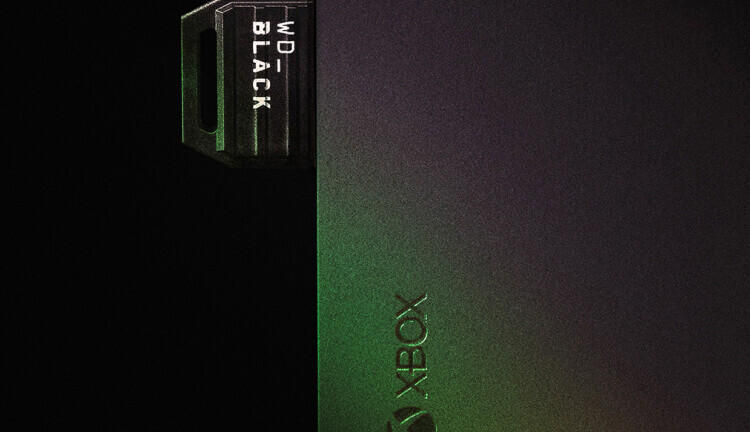
Watch Us Install Our Own Xbox® Storage Expansion Card for Xbox® Series X|S
Learn to Install the WD_BLACK C50 Expansion Card for Xbox®
Follow these steps to get your expansion card up and running.
Step 1:
Turn off your Xbox®, then find the rear Storage Expansion port.
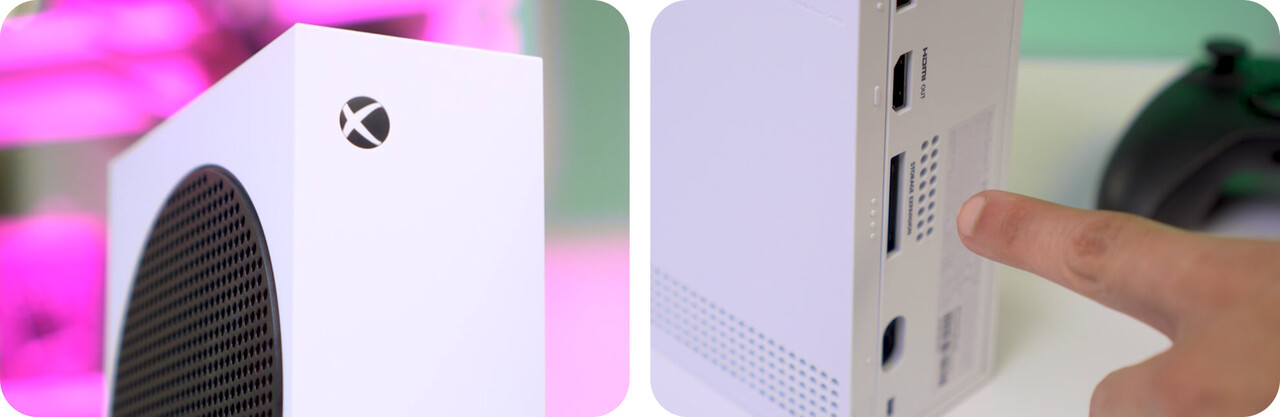
Step 2:
Plug in your new storage expansion card.

Step 3:
Turn on your console.

Step 4:
Go to Settings.
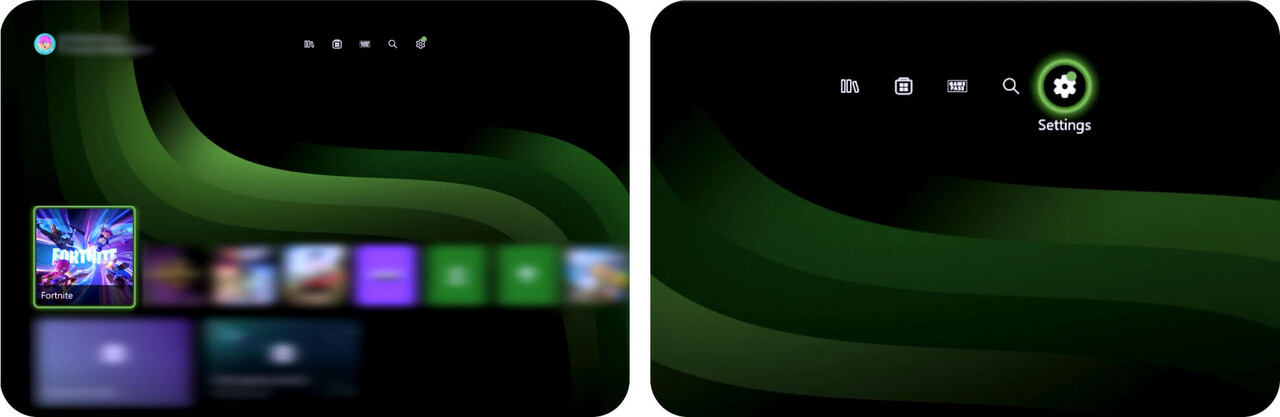
Step 5:
Under System, select Storage devices.
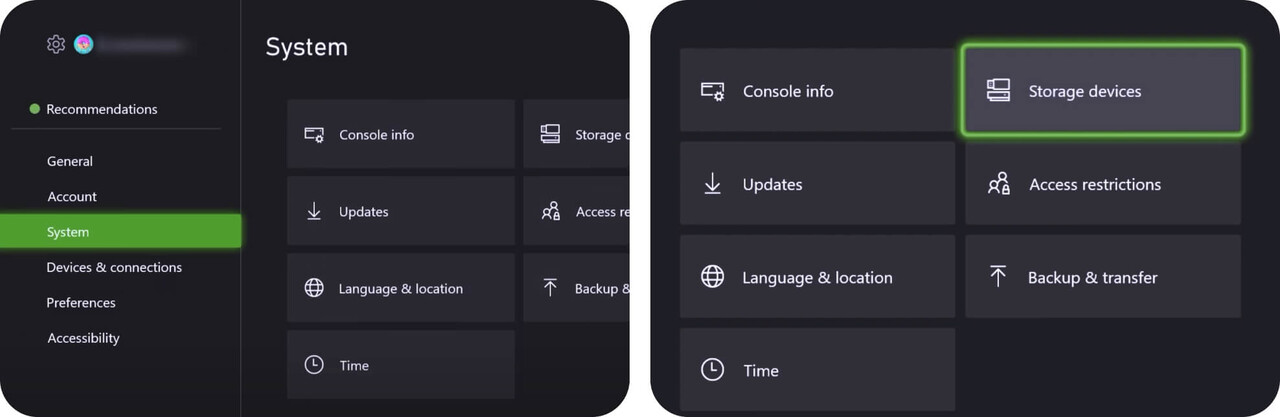
Step 6:
Verify that your Xbox® storage expansion card is recognized.
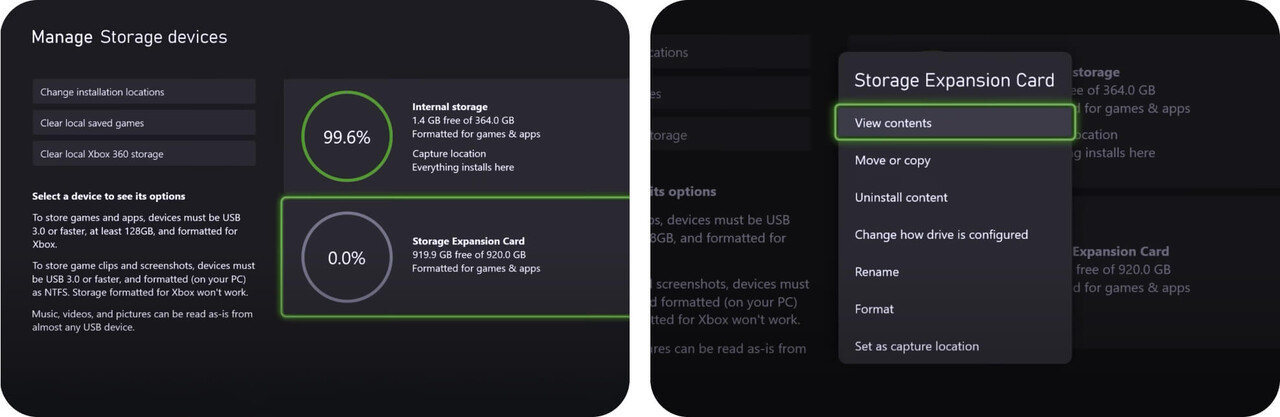
Your new WD_BLACK C50 Storage Expansion Card is ready to go. Grab your controller and get back in the game.

The WD_BLACK C50 Storage Expansion Card for Xbox® FAQs
The Xbox® Storage Expansion Port is located on the back of your console. Check the rear of your device and look for the Storage Expansion label.
No, C50 does not replace your Xbox® internal storage. It just adds more capacity1 to your console.
Go to Settings, then System, then Manage Storage devices. Choose Internal storage and choose Move or copy. Select the games you want to offload and then click Move selected. Confirm by selecting Move and then let it run.
Disclosures
1. 1TB = 1,000,000,000,000 bytes. Actual user capacity less.
2. Number of games based on a 36GB average per game. The number of games will vary based on file size, formatting, other programs, and factors.

