Out of Xbox Storage?
Add an Xbox
Expansion Card
Xbox Series X|S is the most powerful Xbox ever — but your built-in storage can fill up fast. Here’s how an expansion card like the WD_BLACK C50 Expansion Card for Xbox can help.
Why Choose an Expansion Card to Boost Your Xbox Storage
Why Choose WD_BLACK C50 Expansion Card for Xbox


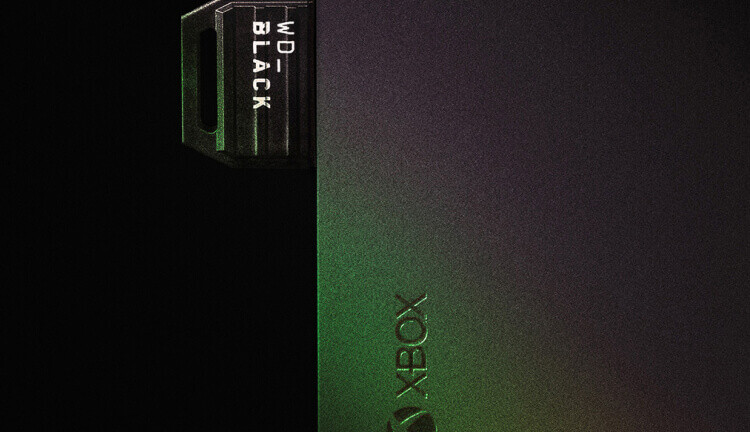
Watch Us Install Our Own Xbox Storage Expansion Card for Xbox Series X|S
Learn to Install WD_BLACK C50 Expansion Card for Xbox
Follow these steps to get your expansion card up and running.
Step 1:
Turn off your Xbox, then find the rear Storage Expansion port.
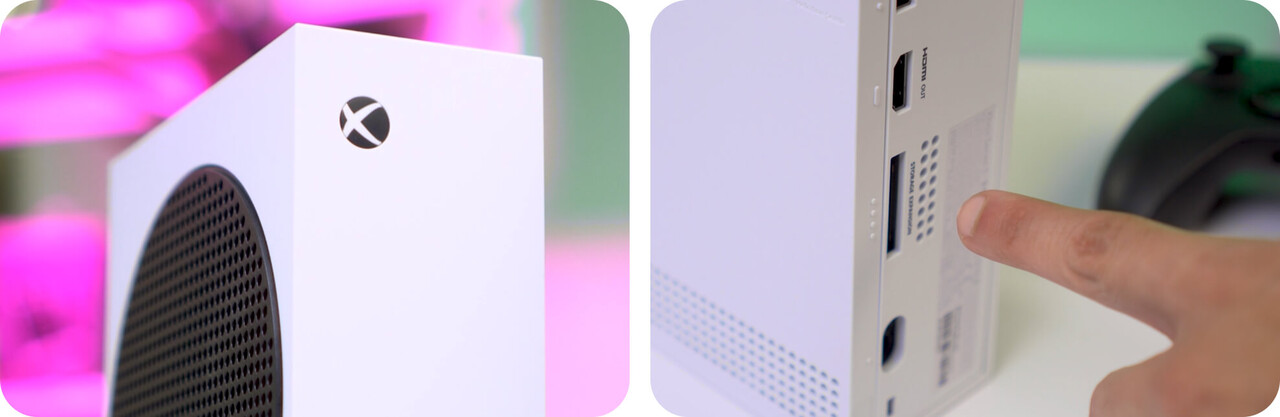
Step 2:
Plug in your new storage expansion card.

Step 3:
Turn on your console.

Step 4:
Go to Settings.
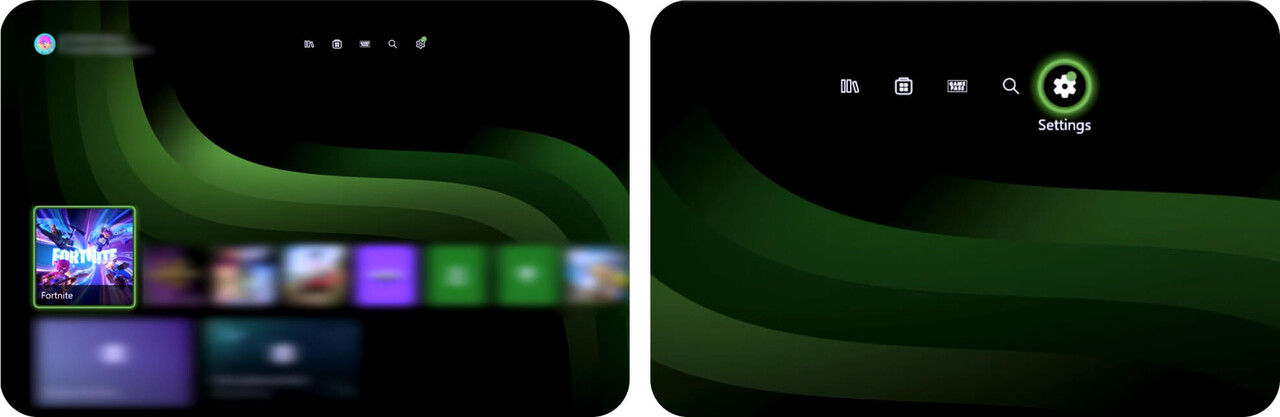
Step 5:
Under System, select Storage devices.
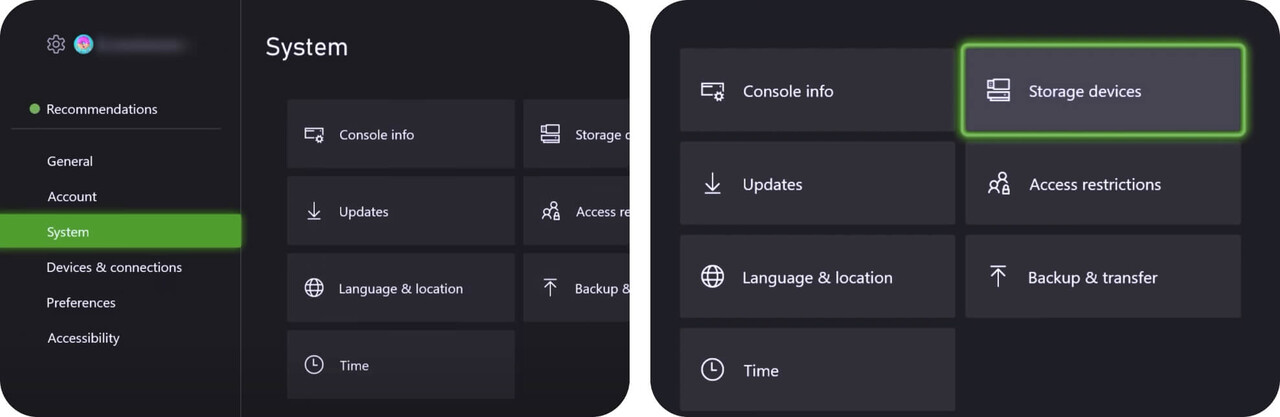
Step 6:
Verify that your Xbox storage expansion card is recognized.
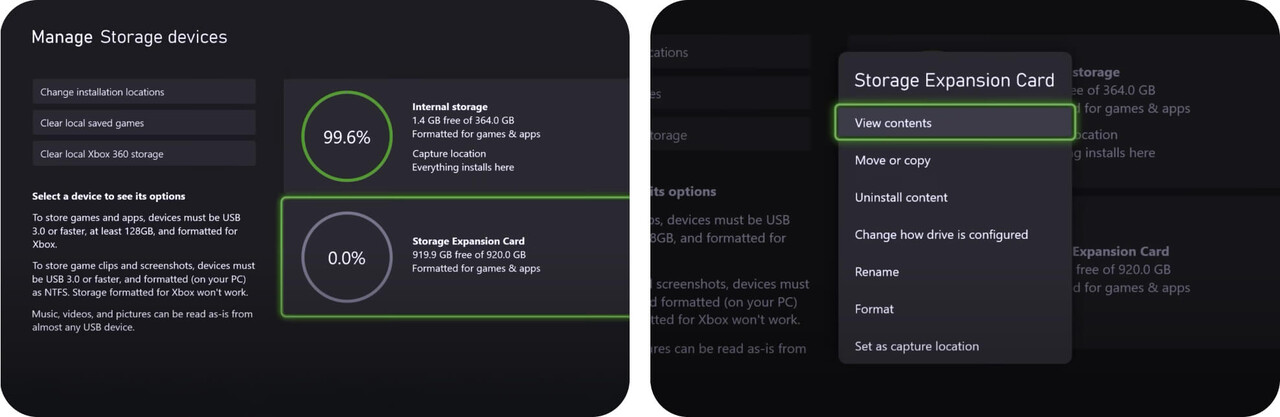
Your new WD_BLACK C50 Storage Expansion Card is ready to go. Grab your controller and get back in the game.

WD_BLACK C50 Storage Expansion Card for Xbox FAQs
The Xbox Storage Expansion Port is located on the back of your console. Check the rear of your device and look for the Storage Expansion label.
No, C50 does not replace your Xbox internal storage. It just adds more capacity to your console.
Go to Settings, then System, then Manage Storage devices. Choose Internal storage and choose Move or copy. Select the games you want to offload and then click Move selected. Confirm by selecting Move and then let it run.
